| home | builders | Search |
| builders ➜ TNC-PI ➜ TNC-PI Kit Ordering and Assembly ➜ Legacy TNC-PI assembly |
All three models may be assembled with the 10 pin JP2 header. Available here from SparkFun and included with the TARPN green-board TNC.
 |
 |
 |
That said, I suggest you use a temperature controlled soldering iron, and rosin core lead solder, 60/40 or some such. Also, don't use flux on the board. Cleaning the board before or after soldering should not be necessary.
The part designations, like R1, U2, etc... are silkscreened on the top of the board. Insert all parts from the top of the board where the appropriate designator indicates. The photos provided may be helpful. Beware that there can be multiple versions of the board and the photos are only of one version. Use the silk-screen as the last word unless specifically directed NOT to in the text.
If there is a step which installs multiple parts, you can put all of the parts into the board in any order, and then solder all of them at once.
The reason for the step‑wise assembly order is so in each step when the board is flipped upside‑down for soldering the board doesn't rock too much, and for some steps you can take advantage of the table‑top to force the parts flush to the board for best mechanical stability. The test step, to assure proper voltage regulator function, is done as early as convenient.
What you will need
|
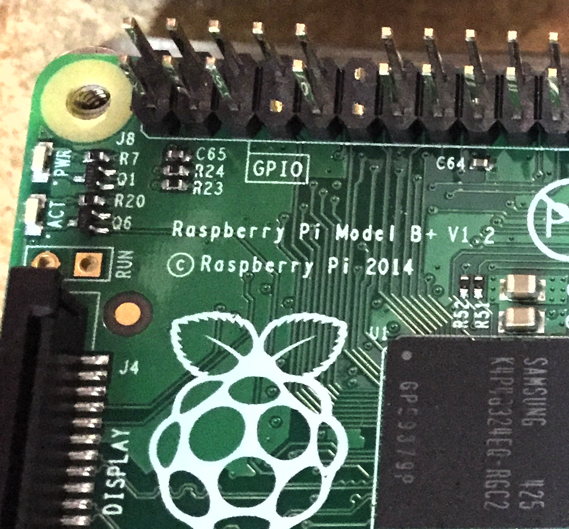
|
Some of the images on this page can be enlarged and opened in a new browser tab by clicking on them.
| 1 | X1 | 3.57 MHz crystal

 |
 |
| 2 | X2 | 20.00 MHz crystal
 |
Note: Make sure you place X2 into the PCB spot marked for it.
There is a capacitor part which is the same footprint and adjacent to the crystal.
 |
| 3 | C2, C4, C5, C6, C11, C14, C15, C21 |
0.1 f |
Eight yellow non-polorized barrels

|
| 4 | JP3 and JP4 | scrap solid wire | short between holes for JP3 and JP4. See photo |
| 5 | R5, R11, R14, R16, R18 |
10K resistor |
Brown, black, orange
R14, not shown, would be on the extreme left edge of the board near X2  |
| 6 | R1, R2, R3 | 100K resistor > > |
Brown, black, yellow |
| 7 | R4, R17, R19 | 1K resistor |
Brown, black, red |
| 8 | R8 | 24.9K resistor |
Red, yellow, white, red, brown |
| 9 | R9 | 9.31K resistor |
White, orange, brown, brown, brown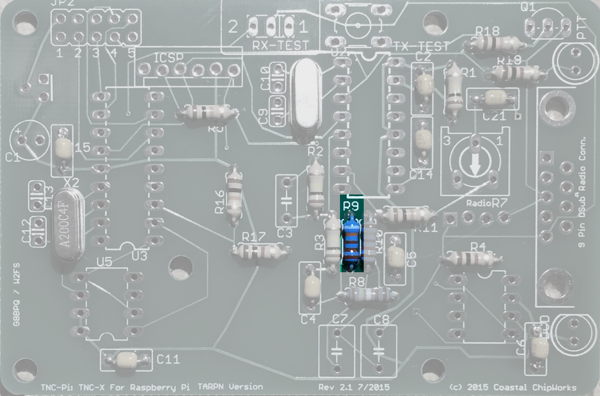 |
| 10 | R10 | 18.7K resistor |
Brown, grey, purple, red, brown |
| 12 | TX TEST | pushbutton, 4-pin (green boards only)  |
Carefully wiggle the four pins through their holes. Don't put excess pressure else they bend and are hard to put back.

|
| 13 | C9, C10 | 18 pf

 |
ceramic disk
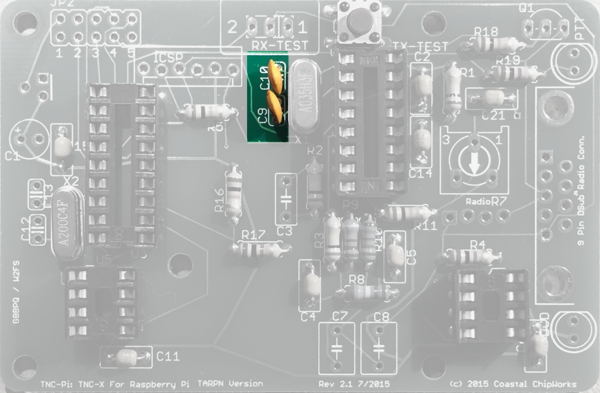
⇐ When stuffing the capacitors, direct the wires so they don't cross. This will enable you to solder the pads without shorting. |
| 14 | C12, C13 | 22 pf

 |
ceramic disk

⇐ When stuffing the capacitors, direct the wires so they don't cross. This will enable you to solder the pads without shorting. |
| 15 | C7, C8 | 0.01 f 2.5% |
Red and yellow or grey; if grey marked 10 nF

|
| 16 | C3 | 100 pf |
labelled 101 ceramic disk or dipped  |
| 17 | C1 | 10 f Polarized electrolytic capacitor 
| Part has stripe on one side with ‑ sign. The other side lines up with + sign in the silkscreen. 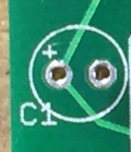


|
| 18 | RX TEST | SPDT
 |
slide switch, 3-pin. Orientation doesn't matter.
Red boards have no RX TEST switch. 
|
| 19 | Q1 | PN2222 transistor |
3-pin -- orientation is important! Line up part with silk-screen. Do not confused with U1  |
| 20 | U1 | Regulator MCP1700-33
or MCP1700-30  |
3 pin Install so the flat side is toward the edge of the board. Note that the silkscreen is in error on TARPNv2.1 boards 

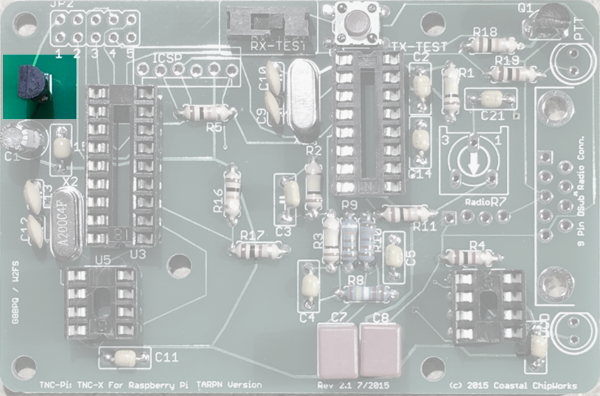 |
| 21 | JP2 | 2 x 5 header

2x5 header is available at SparkFun for your 26 or 40 pin kit. 2x5 header is included included with TARPN 10-pin versions of the kit. | JP2 symbol is sometimes not visible
Insert on top, solder from bottom For boards with 26 or 40 pin holes, install at the end of the board toward U1 regulator 
|
Note: 2x5  |

|
| 22 | JP7 | V1.1 Red board PCBs and some V1.2 Red board PCBs have a JP7 next to C1.
Short this permanently with a loop of wire. This enables VCC to the board.
 |
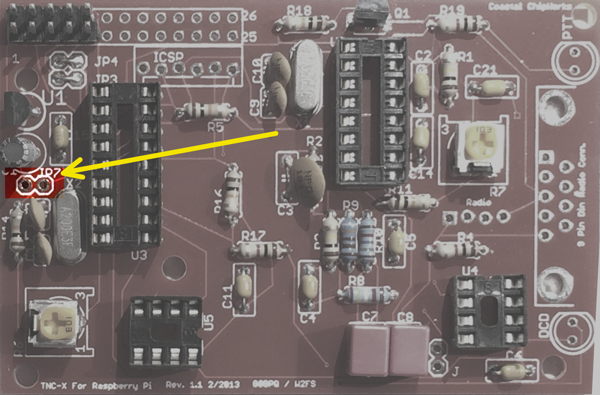 |
| 23 | Power up and test voltage |
If there is a problem, inspect the Regulator U1, capacitor C1 and the 10 pin header.
Send an email on TARPN groups-io email reflector if you are still having an issue.

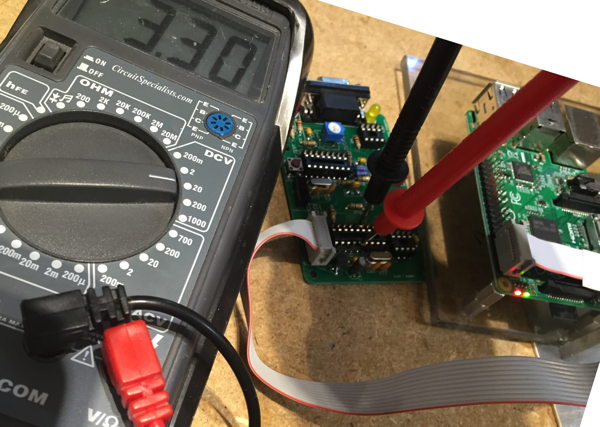
Remove power from the Raspberry PI.
| 24 | D5 | Yellow LED (DCD)
 |
Polarized -- make sure the square end lines up with the silkscreen. Ensure the shorter leads on the LEDs go through the holes closest to the flat side of the LED outline. |
| 25 | D4 | Red LED (PTT)
|
Polarized -- make sure the square end lines up with the silkscreen.  |
| There is a 6 pin mostly-in-line set of holes marked ICSP (In Circuit Serial Programming) . These holes are left unconnected.
On some red boards there are unused pins marked J. |
| 32 | Power up CPU test |
Connect up the TNC-PI ribbon to the Raspberry PI, observing proper ribbon polarity.
While observing the the LEDs on the TNC-PI, apply power to the Raspberry PI. The RED and YELLOW LEDs should both illuminate, then the RED goes off, followed by the YELLOW. Some additional flickering may also be observed after the two LEDs first go out.