Configure CHAT service
This document discusses how to access the
CHAT service web page to set the neighbor configurations.
After your node is up and linked via point to point radio links to your neighbors, investigate the nodes list by using the
N (nodes) command.
Nodes which start with a letter Z are the
CHAT nodes.
The Z nodes are automatically created on every TARPN node after July 2018.
The format of the Z nodename is predictable.
It will be the letter Z followed by the last 3 letters of the station's callsign, followed by a two digit ssid number matching the callsign assigned to the
Chat service.
You need to inquire or figure out the callsign of the neighbor's
CHAT service and note that in addition to noting the associated nodename.
By convention, most
CHAT service nodes will be -9.
7777 Web site
On the Raspberry PI you can launch the web browser, or on your workstation you can do so.
On the Raspberry PI web browser, type in
http://127.0.1.1:7777
If using your workstation, type in
http://<ipaddressofPI>:7777
Use the IP address of your Raspberry PI followed by colon and 7777
Click on
Chat Server Pages
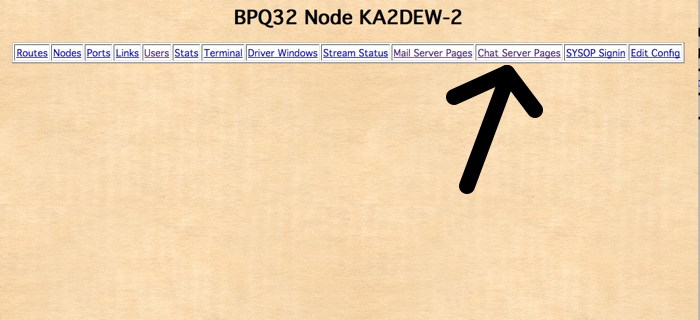
Log in with the operator callsign and a password of
p
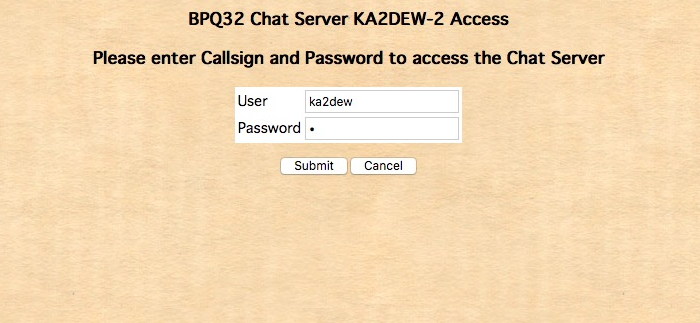
Click on the
Configuration link.
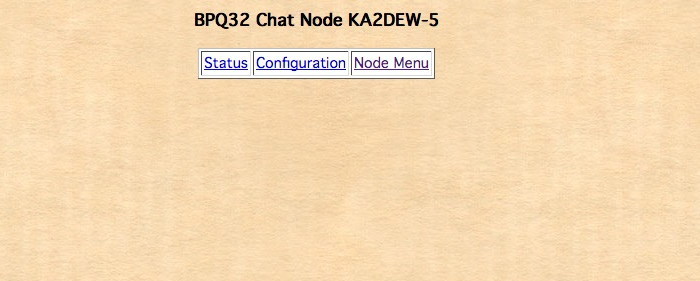
You can put in the neighbor nodes and callsigns as shown.
Make sure you set the
Map Position as degrees and decimal degrees for the node's proper position.
33.123, -73.567
There is actually a chat map on the Internet and the map coordinates as well as the Map Popup text are sent to that map.
The link to the map is down below.
Feel free to update the connection text, knowing that you, the node operator, are probably the only person to ever see this.
Every node op has their own
Chat service and every node op has their own entry point to the network of
CHAT servers.
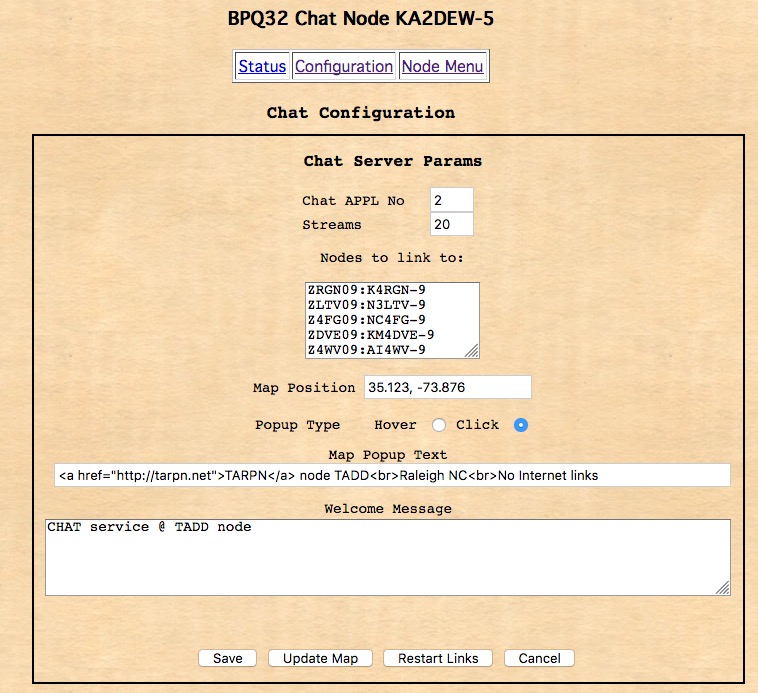
Now Click on
Update and
Restart Links.
Connect to the node in
BPQterm or other UI and type
chat to connect.
Now do the
/P command to verify that your ports are working.
They should go from
Connecting to
Open when they are successfully linked with the neighbor.
Map for Chat Servers
VE9SC maintains a map which displays the
CHAT servers at their configured grid square coordinates.
Note that the coordinates might not be set on some of these and that most of these
CHAT servers are not on ham radio.
Generally speaking they are entirely populated by hams.
The links represent connections specified on the 7777 web page for each server, just as you have done above.
Map service for CHAT servers
You'll have to do some zooming to find your
CHAT servers.
There sure are a lot of the servers linked via Internet!
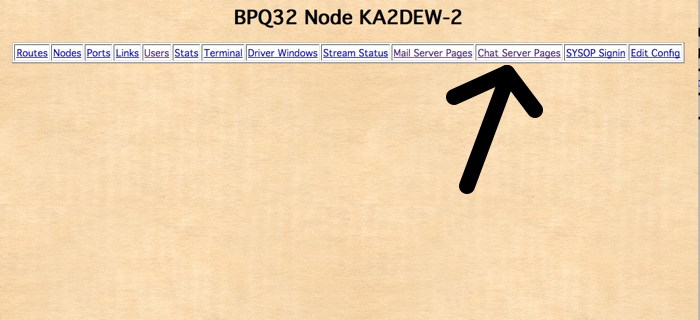 Log in with the operator callsign and a password of p
Log in with the operator callsign and a password of p
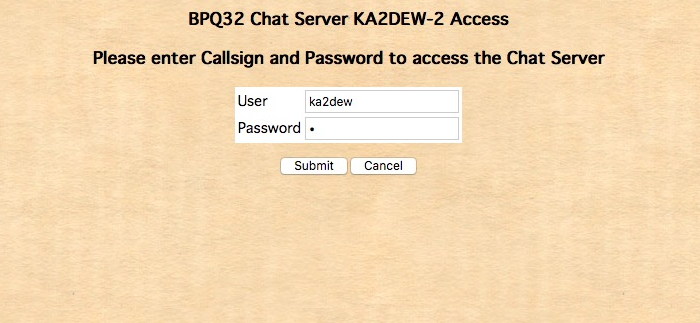 Click on the Configuration link.
Click on the Configuration link.
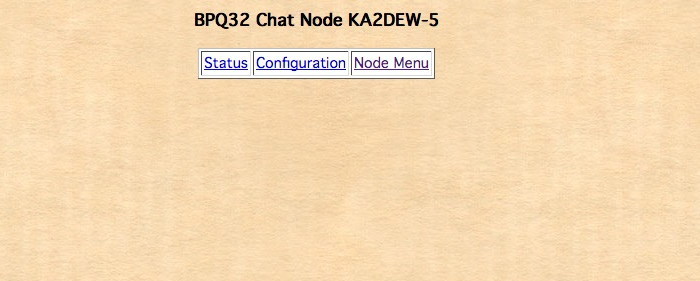
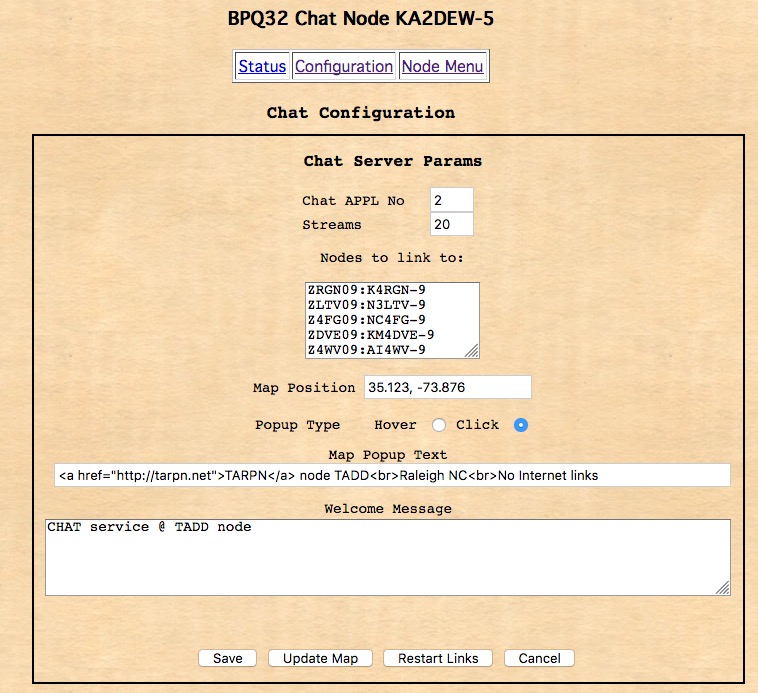 Now Click on Update and Restart Links.
Connect to the node in BPQterm or other UI and type chat to connect.
Now do the /P command to verify that your ports are working.
They should go from Connecting to Open when they are successfully linked with the neighbor.
Now Click on Update and Restart Links.
Connect to the node in BPQterm or other UI and type chat to connect.
Now do the /P command to verify that your ports are working.
They should go from Connecting to Open when they are successfully linked with the neighbor.