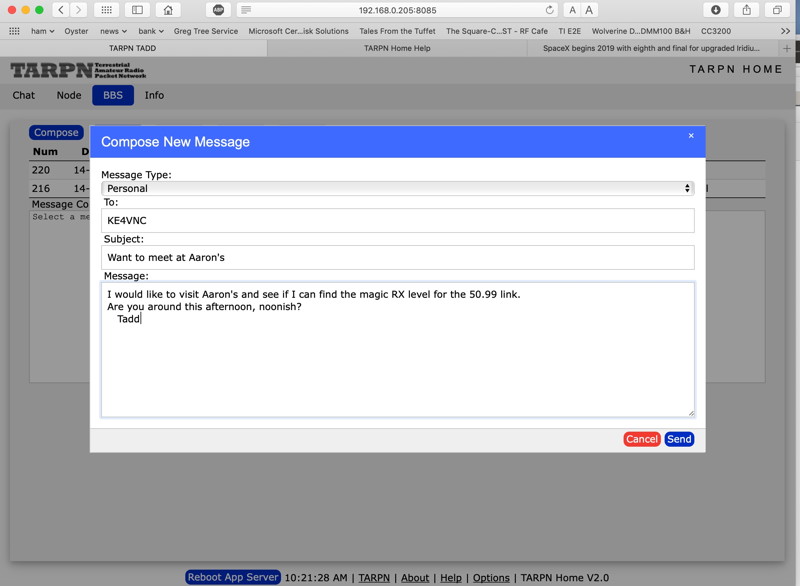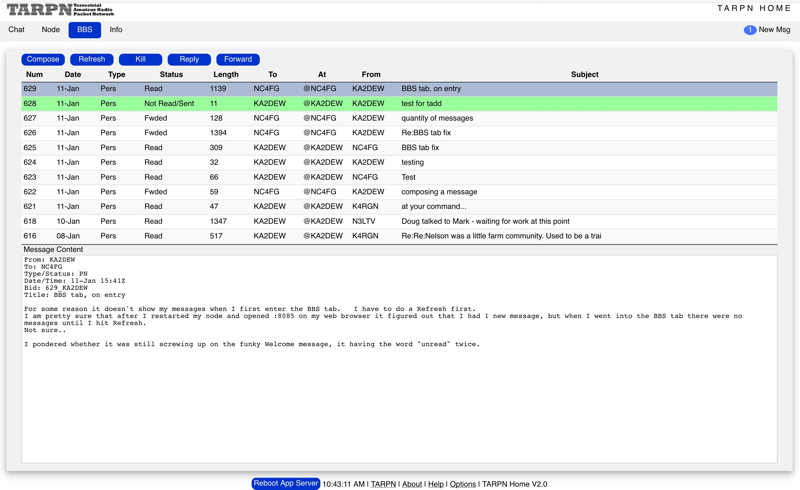TARPN Home Web Application
The TARPN installation includes a web-app server.
This is a program written for TARPN by Fin, NC4FG.
If a web browser is used with the IP address of the Raspberry PI and port number 8085, the user will be presented with a user interface for accessing the packet network and the
CHAT services.
For example, my Raspberry PI is assigned IP address 192.168.0.15.
If I launch a web browser and type the address
http://192.168.0.15:8085 I will be shown this display:
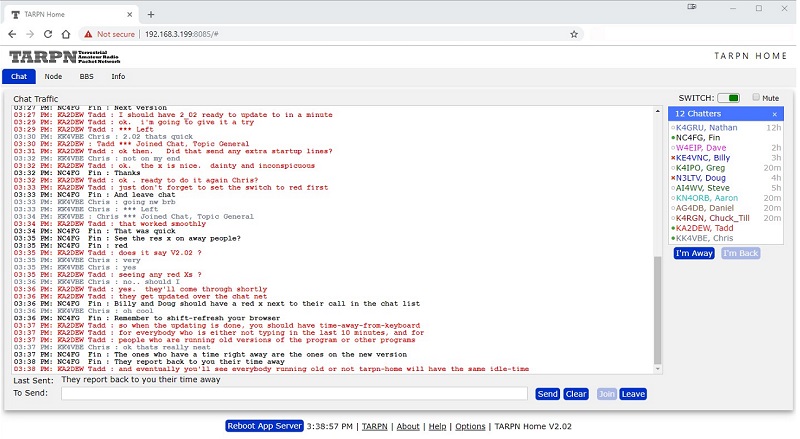
As of version 2.0, the
Chat tab is presented first showing the last 10,000 characters of information received by the
TARPN Home web-app running on the node.
You can see recent conversation immediately upon rejoining your
CHAT session.
If you walk away from your shack and your computer, then upon arriving in the TV room and reach for your tablet, you can start the tablet's web browser and reconnect to
TARPN Home from there, not only seeing the conversation as you left it but actually getting newer lines of text which have arrived.
This is very convenient.
The
Node tab is also shared across all connected browsers, but the history is not available except in the form of a log file in Linux.
The options menu lets you turn on alert sounds and a visual indicator to tell you a new line of text in
CHAT has arrived, or a new BBS mail message.
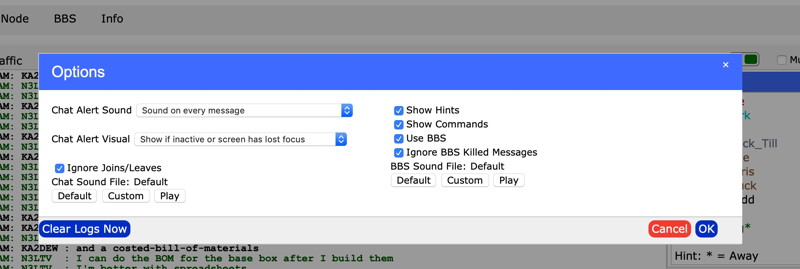
Composing an outgoing packet BBS message is easy in this elegant entry form.
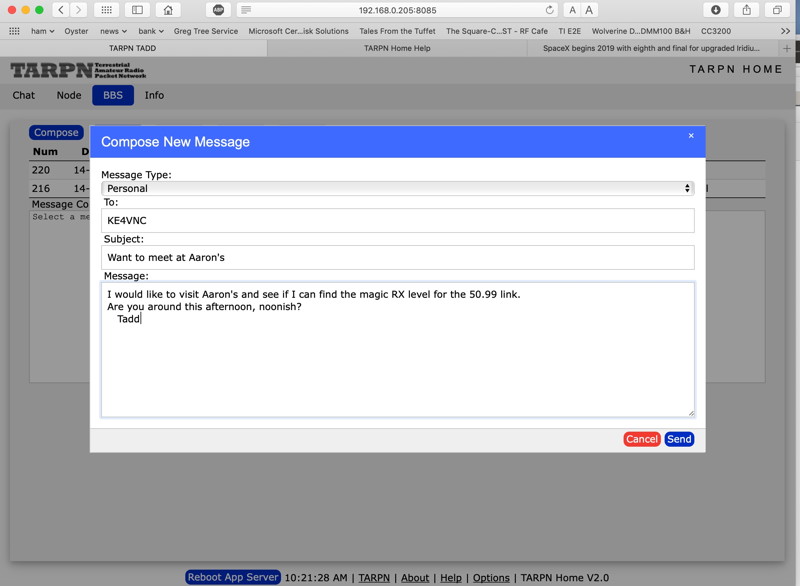
Reviewing the list of received messages, and reading a message is also modern and reasonable.
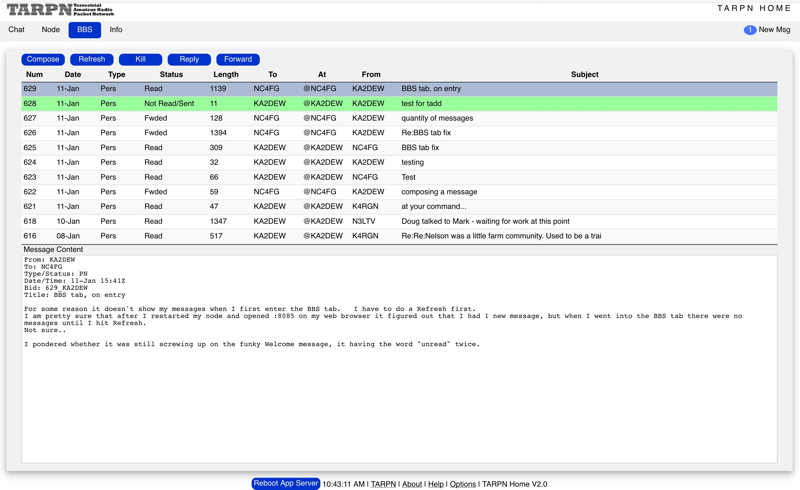
What you need to know
V2.0 is tested with Safari on MacOSX, FireFox on MacOSX and MSWindows, Chrome on MSWindows.
Chromium on Raspberry PI was used briefly and it seemed to work.
MSWindows 10 Edge was shown to work.
Make sure you clear your cache (do shift Refresh on some browsers) when you run any new version of
TARPN Home.
There is one feature of
CHAT which interferes with proper operation.
The workaround is to disable /Time.
To do this, click on the Commands: pull down window at the bottom of the page and select /Time.
If the
CHAT server comes back saying Time is Enabled, do the command again.
/Time needs to be Disabled.
The Help screen on
TARPN Home is a must read.
The About screen on
TARPN Home shows version history and other interesting info.
To start
TARPN Home you need to go to the Linux prompt on the Raspberry PI and use
tarpn home start.
After about a minute you can access the web page from your browser as discussed above.
Updating to latest TARPN Home
If you have never had a
TARPN Home v2 before, (nobody did before Jan 1 2019), you'll have to update your node.
Do this by the following commands entered from Linux:
tarpn service stop
tarpn update
tarpn updateapps
tarpn reboot
Then, after Linux comes back up, log back in and complete the process with
tarpn service start
tarpn home start
Now launch your web browser and connect to the node's IP address followed by :8085
If you have already had
TARPN Home v2 of an earlier version, all you need to do is go to Linux and type:
tarpn home update
In all cases when you have updated to a new version of TARPN Home, do a browser cache refresh.
In some browsers you just have to hold shift and click the browser's page refresh button.
As soon as you get TARPN Home running for the first time
For a new
CHAT install, you'll want to set some figures that
CHAT will remember.
CHAT will prompt you for your name, but the rest you have to figure out.
Some of these commands are newly relavent because of the features of TARPN Home.
All of these commands are available from the pull-down menu at the bottom of the Chat pane.
- /Name-- this is prompted for but to change your name setting, do /n Name
- /q -- QTH. do /q mytown or more specific if other people are also on from your town
- /Echo -- turn this on. This tells CHAT to show you want you typed.
- /Shownames -- turn this on or off as desired
- /Time -- turn this off. It is redundant with TARPN Home's prompt support
- /Color -- turn this on. This makes it easier to see each different station's text differentiated from each other.
- /Keepalive --turn this on as needed.
This causes a local transaction inside the Raspberry PI to keep CHAT from timing out.
Multiple Browsers
You can have many browsers running at the same time. Each will see the same connections.
You can move from one computer to the other, or leave one running all the time, while you use a more convenient tablet or laptop to operate with.
TARPN Home sends a beep-beep signal any time text arrives, to any browser which is either hidden, unfocussed, or idle for more than 5 minutes.
It is very handy.
Chat Tab
This tab is used to semi-automatically connect you to your node's
CHAT service.
Click on
Join and wait for the service to talk back to you.
In practice, everything you type goes out to all of the stations who are connected.
See
Configuring the CHAT service for info on the
CHAT service.
Reboot App Server
This button will tell the web-app running on the Raspberry PI to quit.
The Linux service controlled by the TARPN scripts will immediately start the web-app again, unless, using the Linux command prompt, you command the
TARPN Home web app to stop.
Node Tab
When you first open a browser window, it comes up in the
Node tab which lets you connect to your node by clicking on the Reconnect button.
Now you can give commands to your node including connecting to another node.
Use this interface to explore, diagnose, or customise the nodes.
You can also use this interface to connect to remote network servers, like a friend's BBS or HOST port.
Commands that you can give a node are available on the
Node pane in a pop-up menu near the bottom of the
TARPN Home page.
They are also described (incompletely and badly) in
G8BPQ Node Commands "User" and in
G8BPQ Node Commands "Password"
TARPN Home Latest News
Here is the latest news on TARPN Home and an up-to-date list of known issues and enhancement requests:
TARPN Home Latest News
G8BPQ APIs
V2.0 of the
TARPN Home application uses the
TNC2 emulation API exposed by
G8BPQ.
This API presents a cmd: prompt to the application and enables the application (or a user) to take the TNC (emulation) into converse mode, or command mode.
The
TARPN Home allows you to move to cmd: mode by clicking the switch in the upper right of the
Chat or
Node pane to red.
When you get a cmd: prompt, you can tell
TARPN Home to put you back into network connection by clicking on the switch to green.
If you want to explore the cmd:
TNC2 emulation API, you can launch
Minicom terminal emulator from Linux with the
tarpn host command.
For more access to the
TNC2 emulation API, go to a Linux command prompt (terminal or
SSH/
PUTTY?) and type
tarpn host
For more info, see tarpn host & minicom, or send mail to the TARPN groups-io reflector.
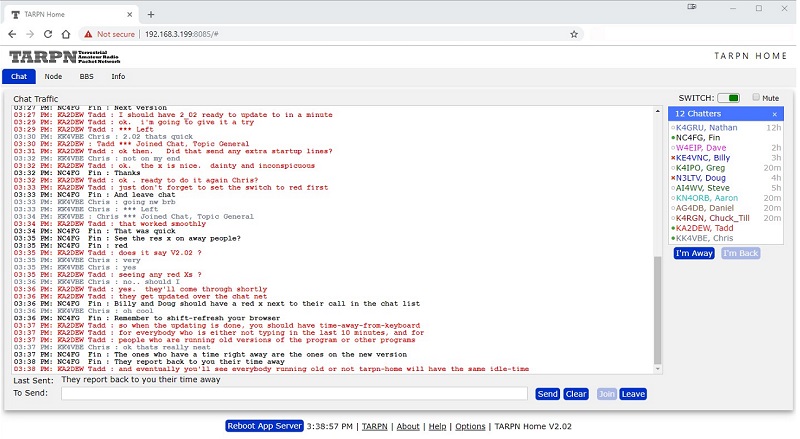
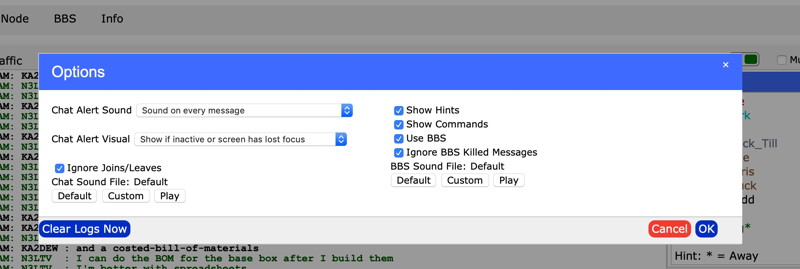 Composing an outgoing packet BBS message is easy in this elegant entry form.
Composing an outgoing packet BBS message is easy in this elegant entry form.