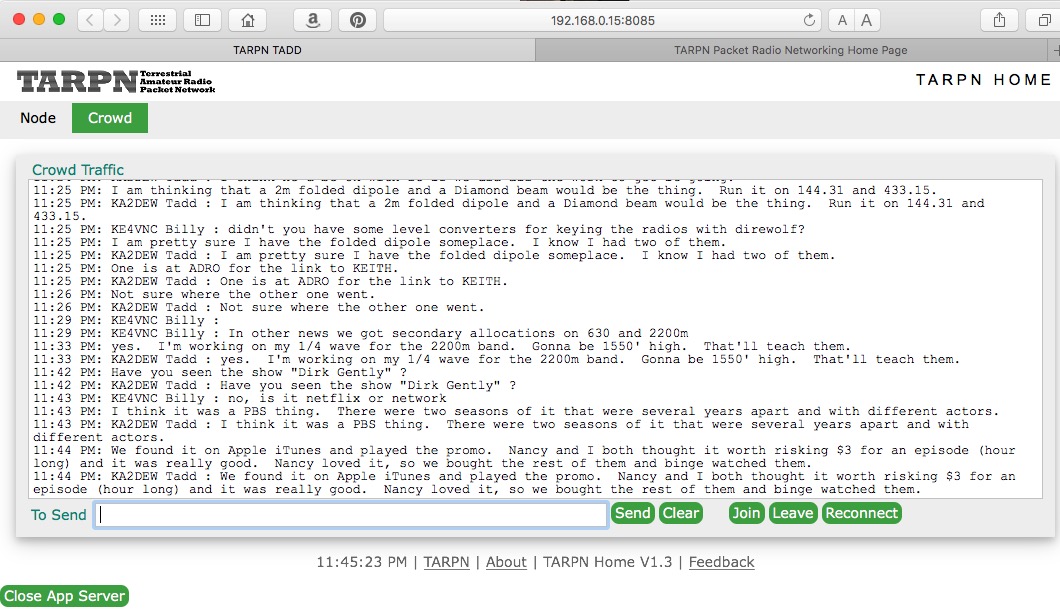TARPN-HOME Web Application
The TARPN installation includes a web-app server.
If a web browser is used with the IP address of the Raspberry PI and port number 8085, the user will be presented with a user interface for accessing the packet network and the CROWD converse node.
For example, my Raspberry PI is assigned IP address 192.168.0.15.
If I launch Safari and type the address http://192.168.0.15:8085 I will be shown this display:
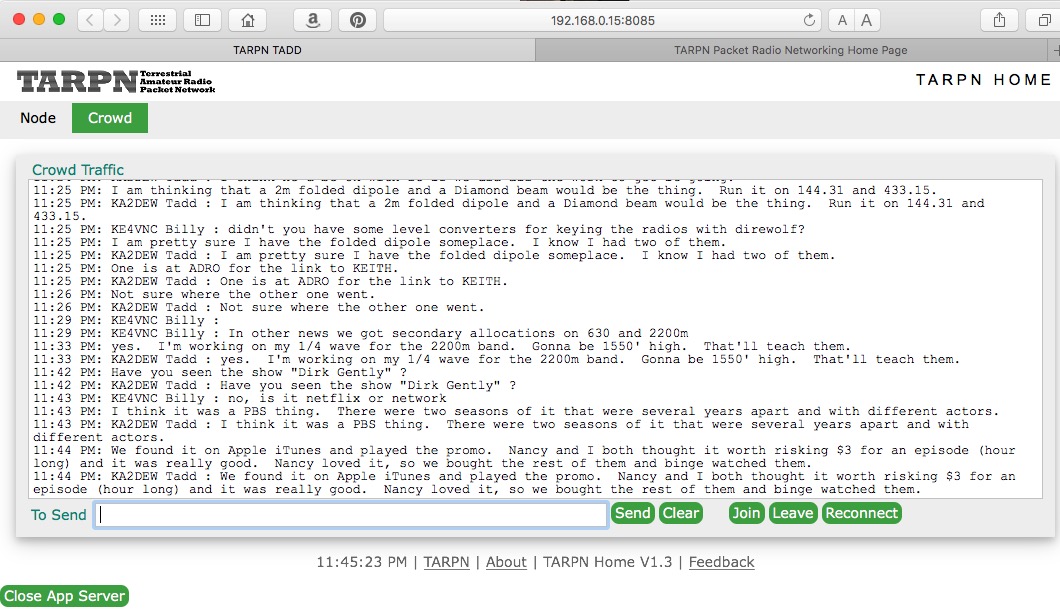
What you need to know
The program is very easy to use.
Multiple Browsers
You can have many browsers running at the same time. Each will see the same connections.
You can move from one computer to the other, or leave one running all the time, while you use a more convenient tablet or laptop to operate with.
TARPN-HOME sends a beep-beep signal any time text arrives, to any browser which is either hidden, unfocussed, or idle for more than 5 minutes.
It is very handy.
Node Tab
When you first open a browser window, it comes up in the Node tab which lets you connect to your node by clicking on the Reconnect button.
Now you can give commands to your node including connecting to another node.
Use this interface to explore, diagnose, or customise the nodes.
You can also use this interface to connect to network servers, like a BBS or HOST port or something that I don't know about as I type this.
Commands that you can give a node are described (incompletely and badly) in
G8BPQ Node Commands "User" and in
G8BPQ Node Commands "Password"
CROWD Tab
This tab is used to semi-automatically connect you to the local network's round-table chat service, usually called CROWD.
Click on JOIN and wait for the service to talk back to you.
In practice, everything you type goes out to all of the stations who are connected.
At some point I'll write a page on the CROWD node.
If I already have, somebody should tell
me to link to it here!
In the mean time, if you type /? you will be sent a page of commands useful on CROWD.
Commands can be in upper or lower case.
/U - Show Users.
/N - Enter your Name.
/Q - Enter your QTH.
/T - Show Topics.
/T Name - Join Topic or Create new Topic. Topic Names are not case sensitive
/P - Show Ports and Links.
/A - Toggle Alert on user join - Enabled.
/C - Toggle Colour Mode on or off (only works on Console or BPQTerminal - Enabled.
/Codepage CPnnnn - Set Codepage to use if UTF-9 is disabled.
/E - Toggle Echo - Enabled.
/Keepalive - Toggle sending Keepalive messages every 10 minutes - Enabled.
/ShowNames - Toggle displaying name as well as call on each message - Enabled.
/Auto - Toggle Automatic character set selection - Disabled.
/UTF-8 - Character set Selection - UTF-8.
/Time - Toggle displaying timestamp on each message - Enabled.
/S CALL Text - Send Text to that station only.
/F - Force all links to be made.
/K - Show Known nodes.
/B - Leave Chat and return to node.
/QUIT - Leave Chat and disconnect from node.
|
The commands in
red are ones you should probably try out.
/T command is used for having separate chat rooms for specific topics.
That might be useful if we had dozens of users at a time.
Other commands, /P /F /K are related to having CROWD nodes in disparate locations which connect to each other, to share users and content.
The TARPN-HOME web app tries to keep you connected to CROWD.
If you don't type anything for 20 minutes, the TARPN-HOME app will send a private /s message through CROWD on your behalf.
The message is addressed back to your callsign and has the text contents "keepalive !!".
CROWD will relay that message back to your station but then TARPN-HOME will eat it.
The point of this is that the entire path from TARPN-HOME to CROWD and back is exercised and nothing times out, leaving you connected to CROWD indefinitely.
You can see the keepalive go by on the BPQterm monitor if you are watching.
Close App Server
This button will tell the web-app running on the Raspberry PI to quit.
The Linux service controlled by the TARPN scripts will immediately start the web-app again, unless, using the linux command prompt, you command the TARPN-HOME web app to stop.
G8BPQ APIs
V1.0 through V1.3 of the TARPN-HOME application use the TNC2 emulation API exposed by G8BPQ.
This API presents a cmd: prompt to the application and enables the application (or a user) to take the TNC (emulation) into converse mode, or command mode.
The TARPN-HOME programs prevents you from moving from converse to command, but if a break in your connection occurs, the TARPN-HOME app may show you the cmd: prompt.
If you get a cmd: prompt, you can tell TARPN-HOME to put you back into network connection by hitting the Join button. If that seems to fail, try the Reconnect button.
Next try refreshing your browser window. If that still doesn't work, try the Close App Server button.
For more info, check into the CROWD node and ask, or send mail to the
TARPN yahoo group.
For more access to the TNC2 emulation API, go to a linux command prompt (terminal or SSH/PUTTY?) and type
tarpn host
Here is some documentation G8BPQ wrote on the subject: G8BPQ TNC2 Emulation.